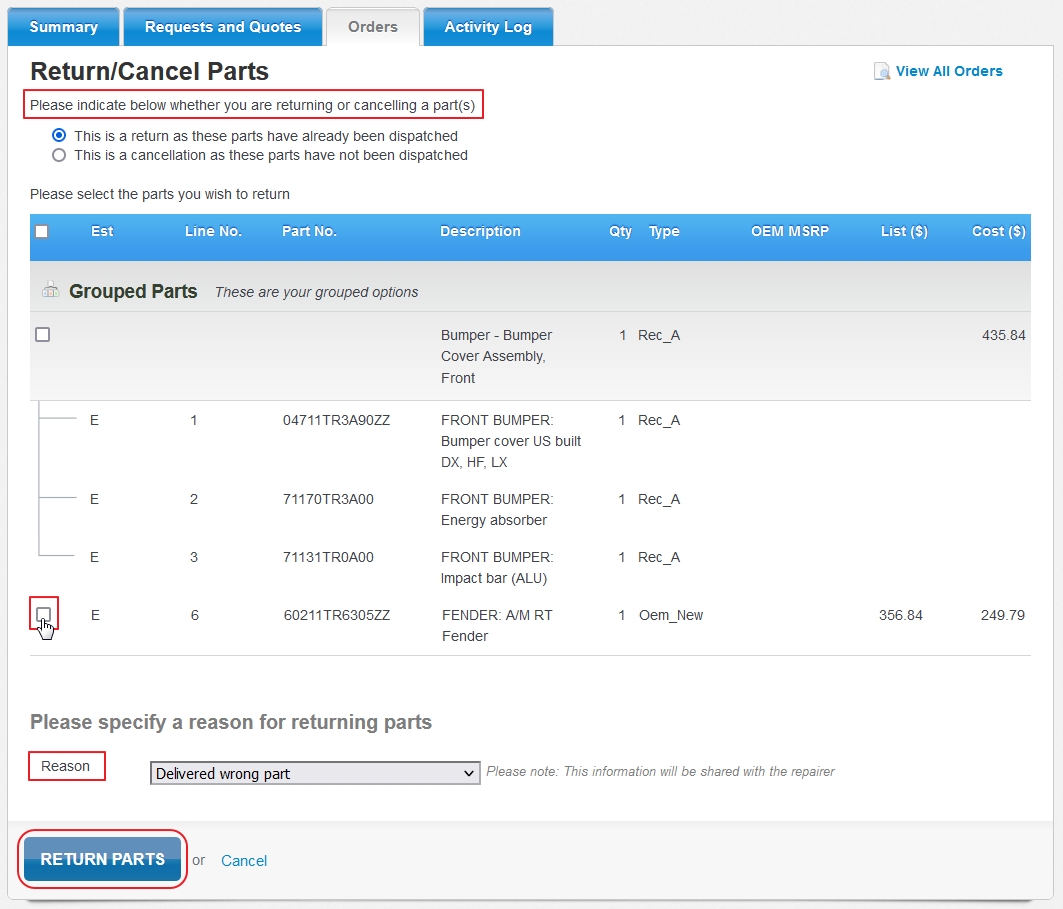Learning how to process returns and cancellations in PartsTrader is useful as your PartsTrader subscription fee is based on your 3-month order volume average. If parts are either returned or cancelled, and the repairer doesn’t process this within PartsTrader, you can process the return/cancellation by following these steps:
1. Locate Confirmed Orders
Locate the Order that you want to process a Return/Cancellation on from the Confirmed Orders tab on your Supplier Dashboard. Identify the order based on Purchase Order number, Vehicle Year, Make, and Mode, or the Repairer Name.
Once you have located the confirmed order you want to work on, Click on the More button under the Action column. From the drop-down menu, click on the Return/Cancel button. This will take you to the Return/Cancel Parts page.
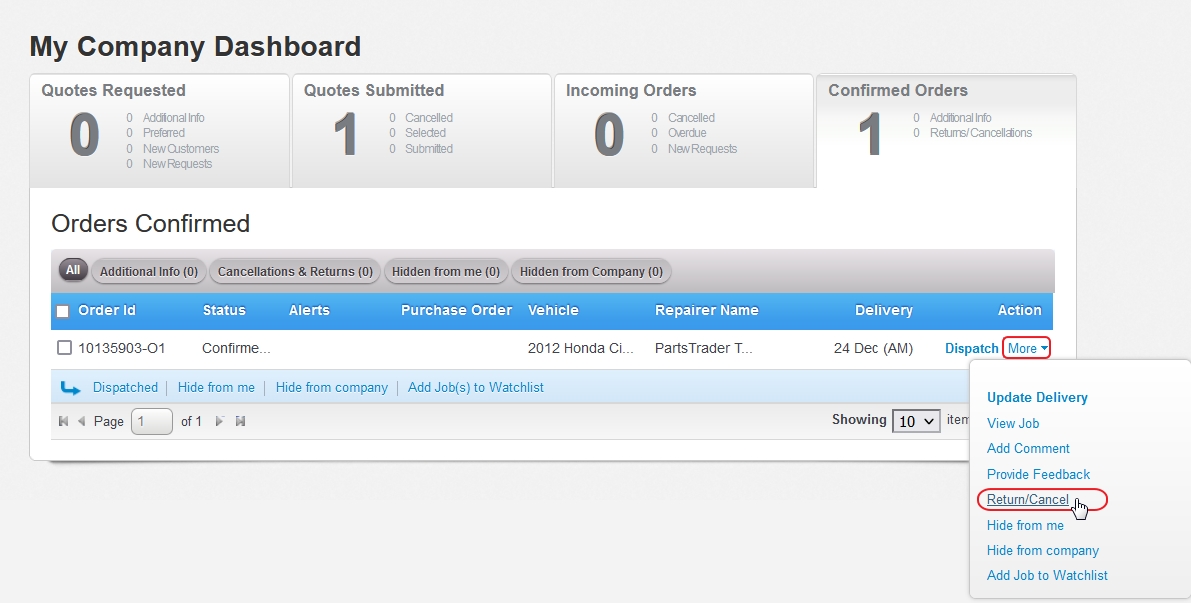
2. Process Return/Cancellation
- From the Return/Cancel Parts page, you’ll need to specify if you are processing a Return or a Cancellation. Select one of the two options at the top of the page.
- Next, you’ll need to select which parts you are marking to be Returned/Cancelled. Place a checkmark in the box next to each part associated with the return/cancellation you are processing.
- Finally, you’ll need to specify a Reason for the return or cancellation. Click the drop-down menu to select from common reasons, click Other to type in your own reason.
- Finally, you’ll need to specify a Reason for the return or cancellation. Click the drop-down menu to select from common reasons, click Other to type in your own reason.