Supplier Changes occur when a supplier makes changes to the pricing, delivery date, or part details of an order. One way that PartsTrader notifies you of these changes is through a red colored alert in the Awaiting Response tab. You may be required to Review supplier changes before the order can be confirmed.
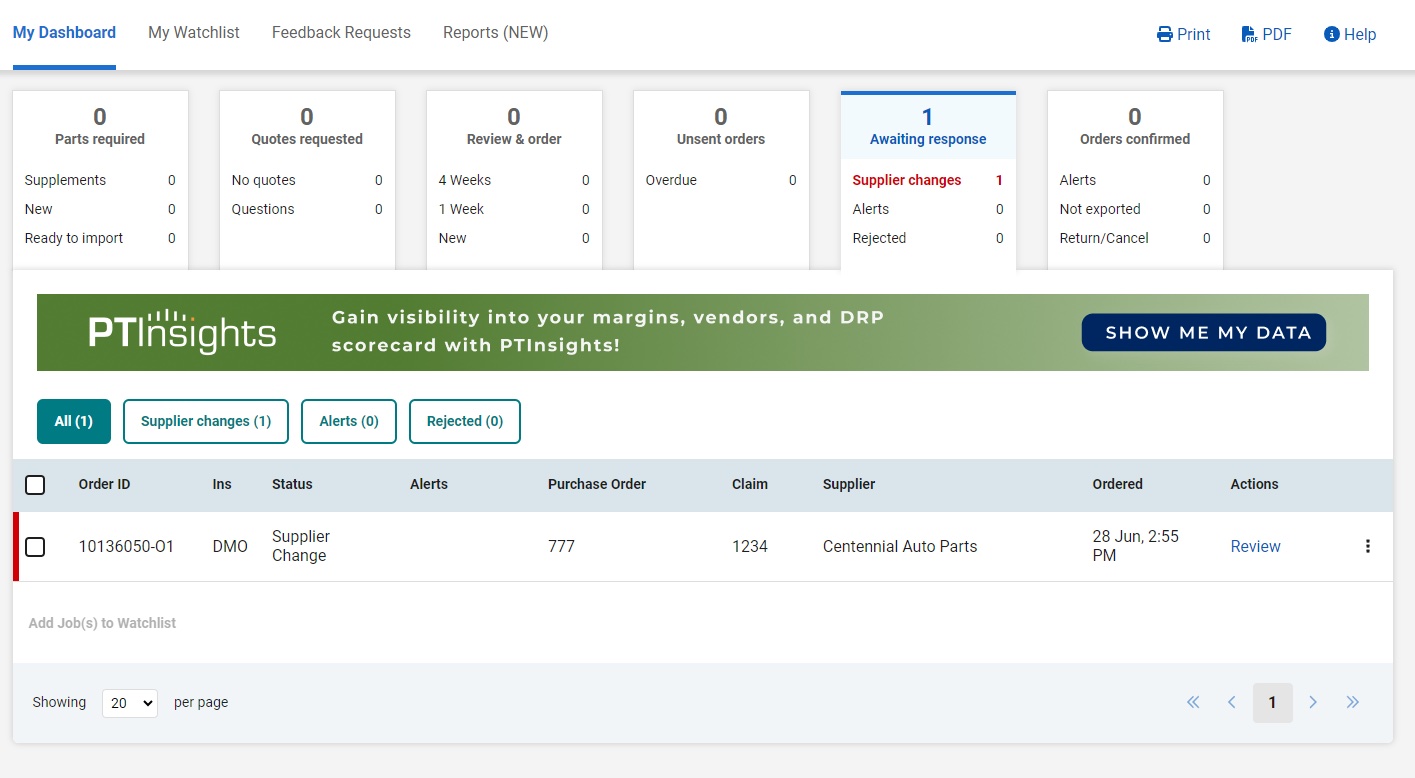
Follow these steps to review supplier changes:
1) Navigate to the Awaiting Response on your PartsTrader Dashboard.
2) Click the Review button under the Actions column on the order you want to review changes on.
3) From the Order Detail page, review the order details displayed. Supplier Changes are marked by “new” and “old” labels for easy review.
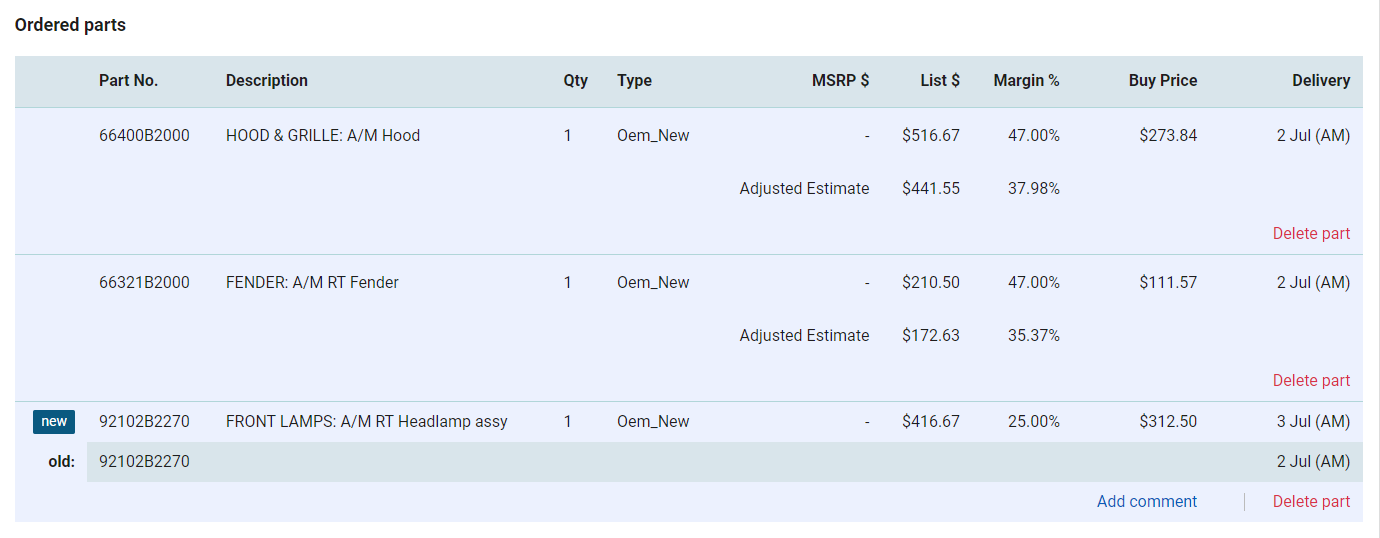
4) If you don’t remember the original part details quoted, you can see them labeled as old below the new part update information, also labeled as new.
5) Once you have reviewed the changes, scroll to the bottom of the page to select from the available options:
- Accept Changes – Confirms the Supplier Changes and re-submits the order back to the supplier for review and confirmation.
- Request Changes – Add any comments about what changes you would like to see and select Request Changes to notify the Supplier of your request.
- Cancel Order – This option cancels the entire order and returns all parts to the Review & Order tab.
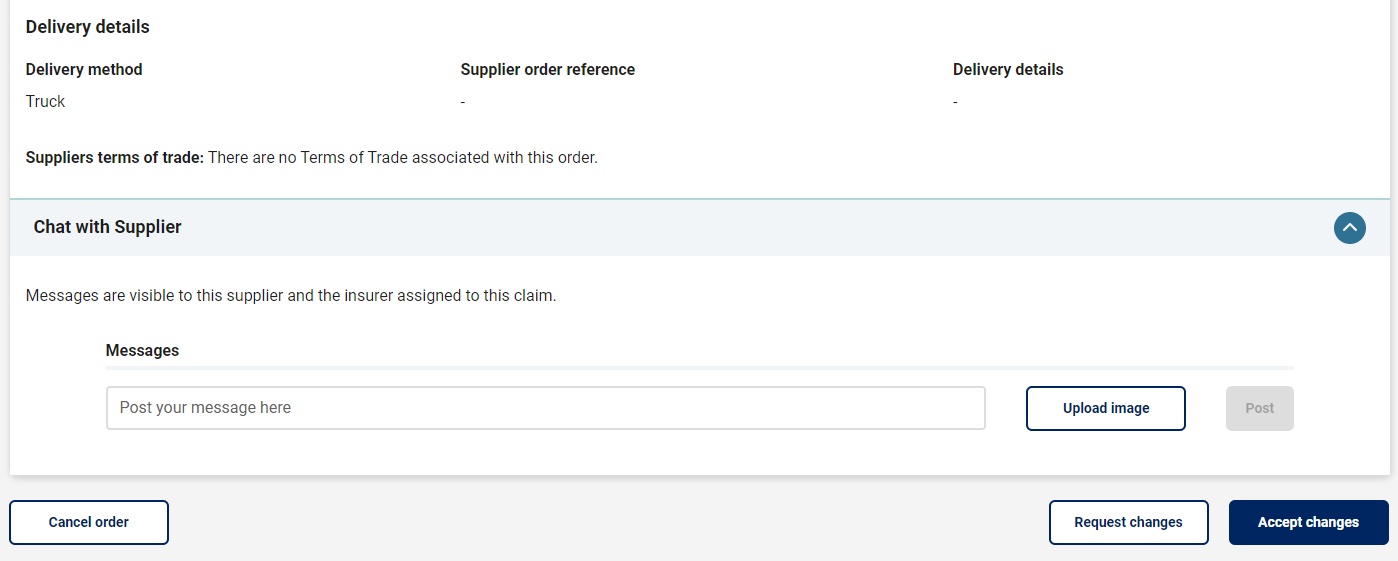
Reviewing supplier changes is one way that PartsTrader keeps you informed on the status of your orders and helps reduce unnecessary returns or cancellations.
If you have any questions or need help with this process, call our friendly Support Center at (855)-932-7278.