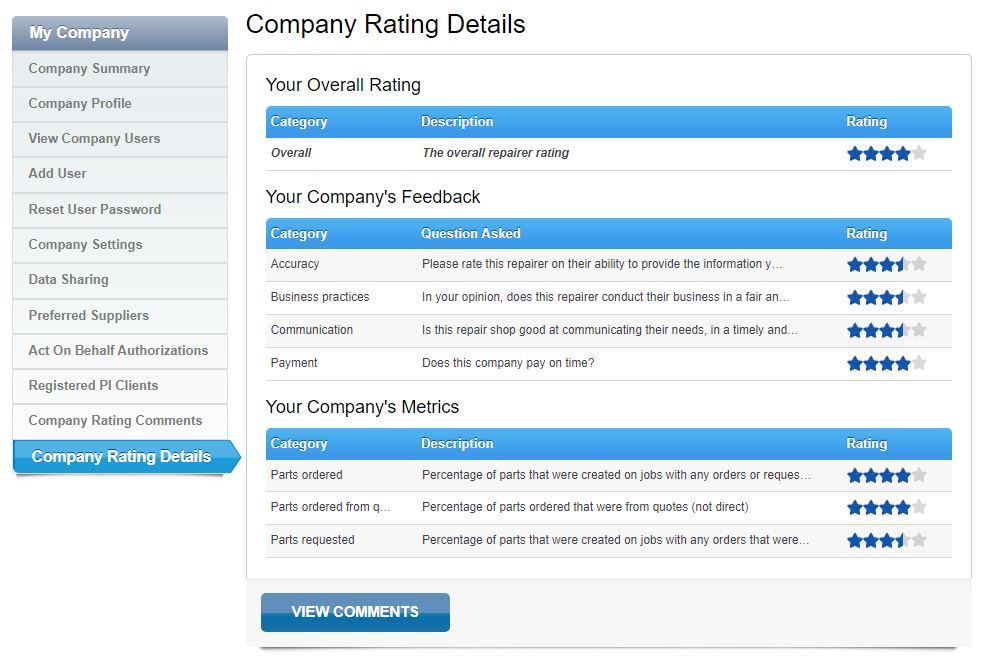Your Repairer Profile is where you configure your PartsTrader account settings. From your repairer profile you can setup your delivery address, add new users to your account, add preferred suppliers, and much more. Reviewing and customizing your repairer profile can greatly improve your PartsTrader experience.
To access the Repairer Profile, simply click on the Profile button at the top of the PartsTrader website within the black bar. Note that the level of access you have to view/modify these settings depends on your role in your PartsTrader account. For assistance, call our Support Center at (855) 932-7278.

Some settings in the Repairer Profile to be familiar with are:
- Company Profile
- View Company Users
- Add User
- Company Settings
- Preferred Suppliers
- Company Rating Details
Company Profile
The Company Profile tab allows you to configure the body shop contact information such as phone number, email address, street address, delivery address, and Primary Contacts. You will need to select a primary contact for both User Management and Parts Procurement Inquires. This will ensure that the proper user is contacted depending on the inquiry.
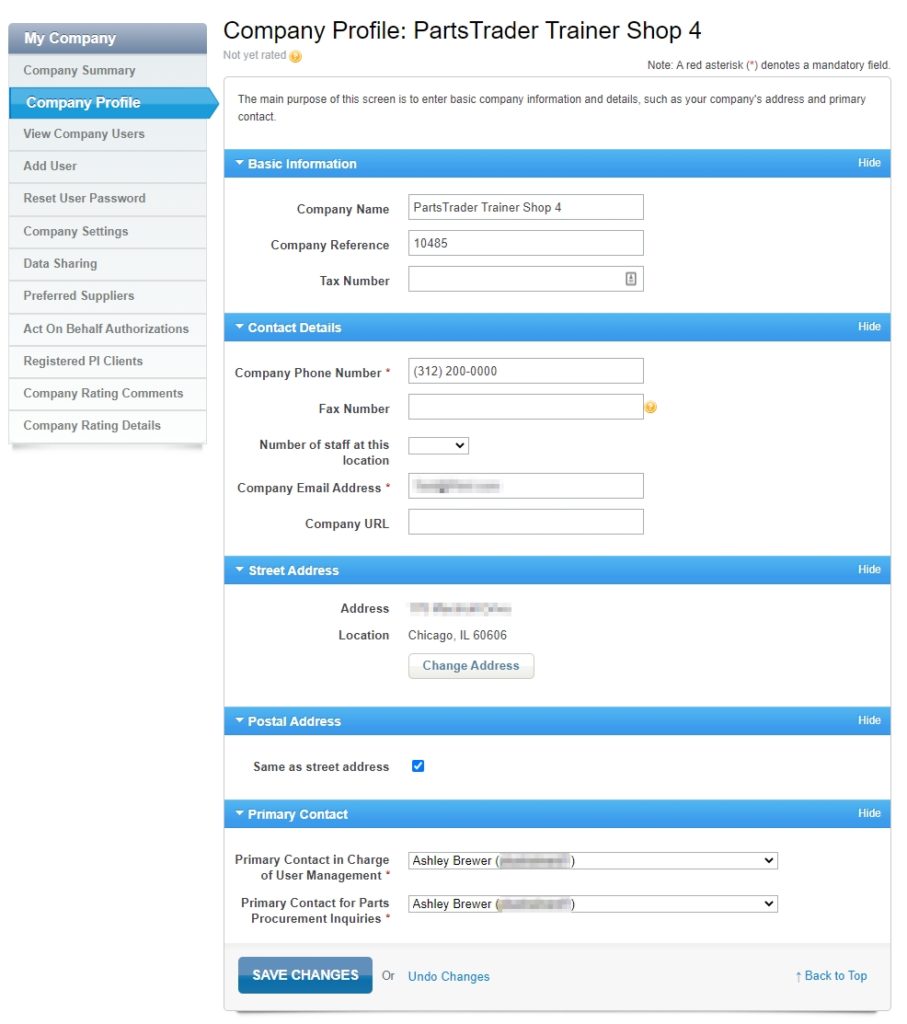
View Company Users
The View Company Users tab lists all users created under your PartsTrader account. All users on the account are displayed with their account status, Login Name, First Name, Last Name, and their Email Address. From this page you can deactivate or reactivate a user account if needed. You can also Edit a user account to update their name, email address, or roles.
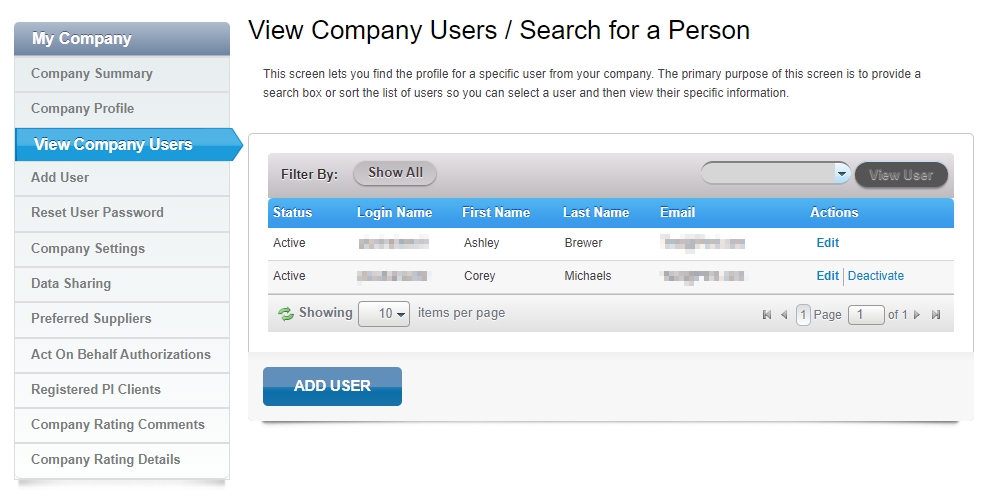
Add User
The Add User tab allows you to create user accounts for anyone who needs access to your PartsTrader account. Fill out the user’s Basic information, Contact Details, and their Role. The default roles allocated to all new users allows them to request quotes and order parts. Once all the required information has been filled out, click on Add User button at the bottom of the page to send them an activation email.
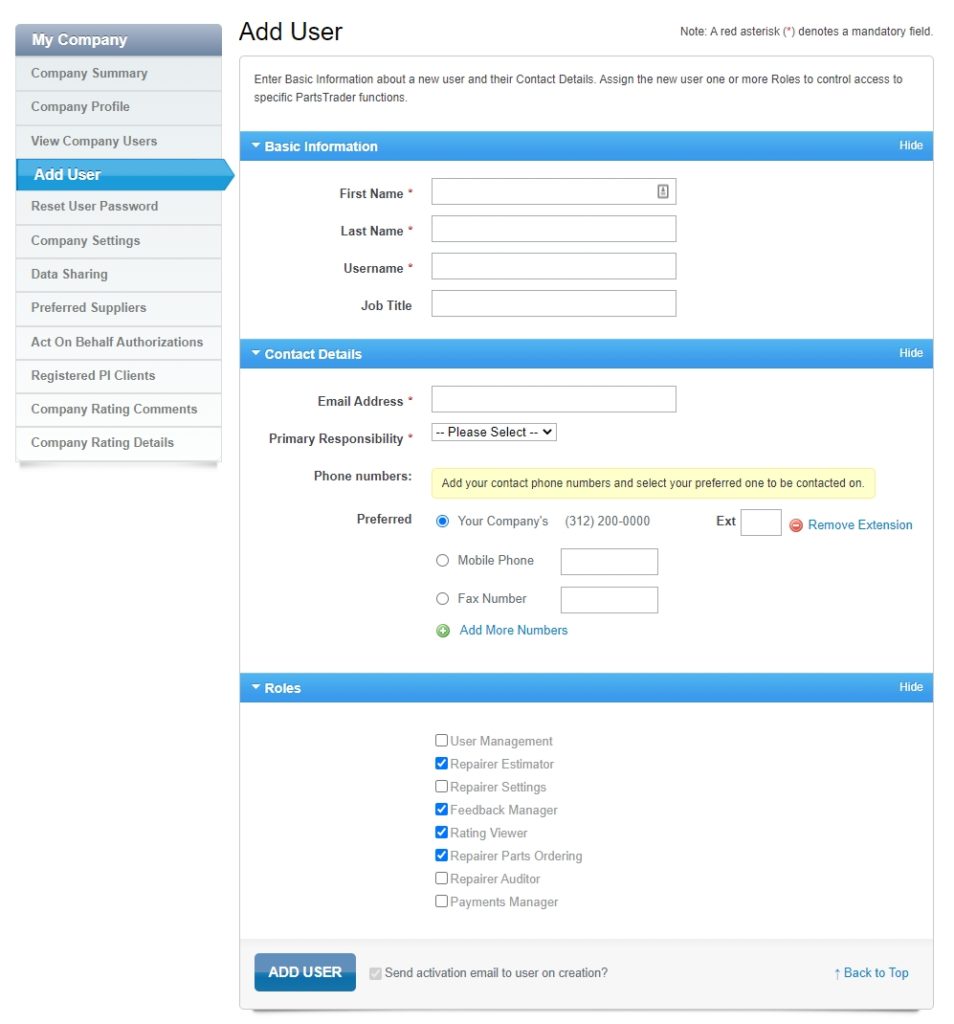
Company Settings
The Company Settings tab is where you can customize your PartsTrader account for your specific needs. There are a variety of settings you can adjust to customer your PartsTrader experience and save time.
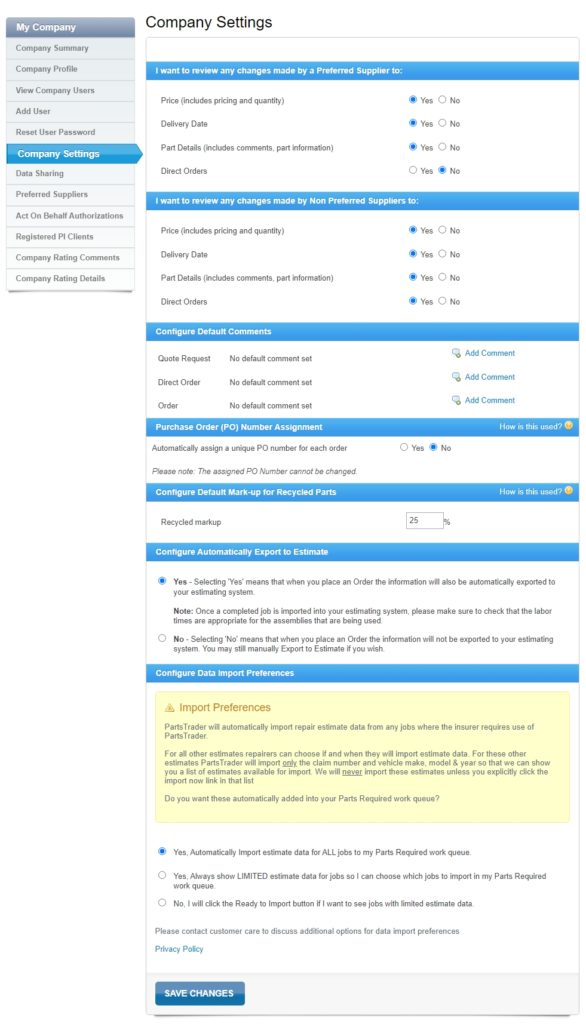
- Supplier Changes by Preferred Suppliers – Specific which changes by a Preferred Supplier will alert a Supplier Change that requires your review.
- Supplier Changes by Non-Preferred Supplier – Specific which changes by a Non-Preferred Supplier will alert a Supplier Change that requires your review.
- Configure Default Comments – Set customized default comments to your Quote Requests, Direct Orders, and Orders from quotes.
- Purchase Order Number Assignment – Automatically generates a Purchase Order number for any order you place on PartsTrader.
- Configure Default Mark-up for Recycled Parts – Configure the default Recycled Markup for recycled parts in PartsTrader.
- Configure Automatically Export to Estimate – Set whether or not your job automatically exports back to your estimating system when you order parts.
Preferred Suppliers
The Preferred Suppliers tab allows you to add specific suppliers onto your account as Preferred. By marking them as preferred you guarantee they will always receive your Quote Request when it’s for a make they provide parts for.
To add a supplier as Preferred from the Preferred Suppliers tab, use the search box on the page to look them up. You can search for suppliers by their Name, State, City, or Make. Type in the supplier’s name in the search box and once they appear in the drop down, click on their name. After selecting the supplier, click on the Add as Preferred button to the right of the search box. To remove a supplier from your preferred list, simply click on the Remove button under the Actions that corresponds to them.
See our quick guide for detailed steps of this process below:
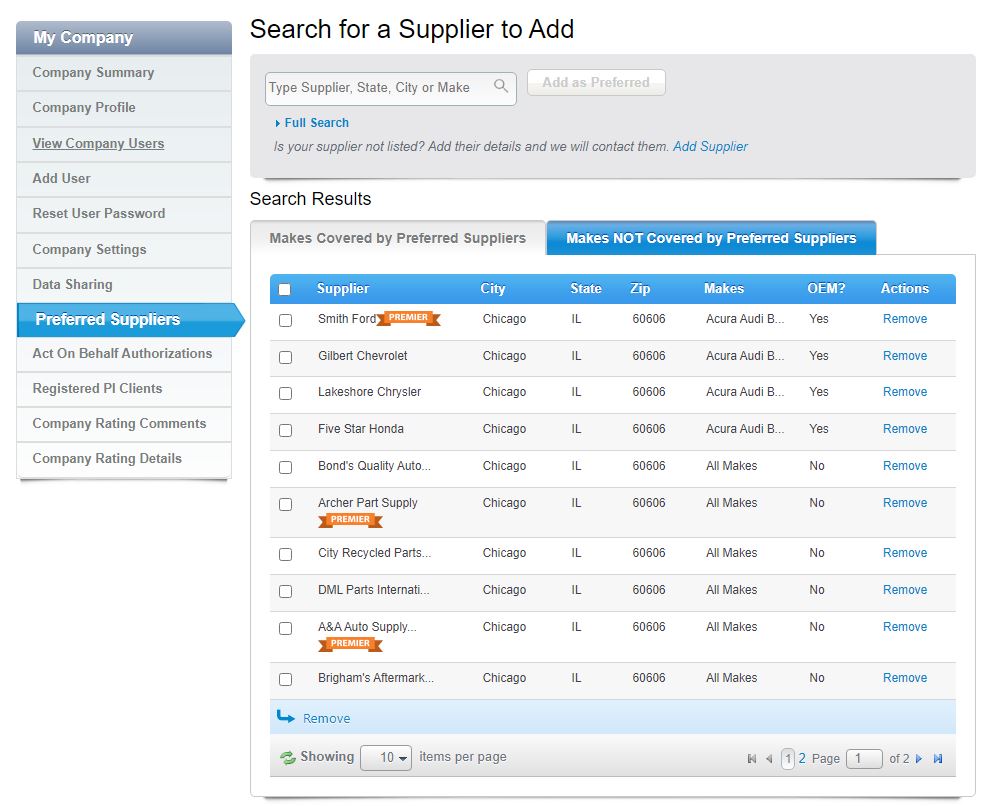
Company Rating Details
The Company Rating Details tab provides information about your PartsTrader Rating. Your Overall Rating is made up of direct feedback from suppliers you’ve done business with, as well as ratings from PartsTrader based on your account usage. Ratings are valuable because they allow PartsTrader users to make decisions about which companies they want to do business with. These details also provide you with valuable insight about your own business, and opportunities for improvement.