After logging into PartsTrader with your credentials, you’ll automatically land on the Job Search page. Use the Search or Advanced Search feature to look up a claim and inspect it’s status in detail.
Job Search
From the Job Search page, you can search for any job based on a variety of search criteria such as: Customer Name, Claim Number, Vehicle Make and Model, or Job ID. After you’ve entered your search criteria, click on the Search button and all matching jobs will populate on the page.

Advanced Search
If you’d like to run a more focused search, click on the Advanced Search button at the top of the page or the Refine Search button at the bottom of the page.
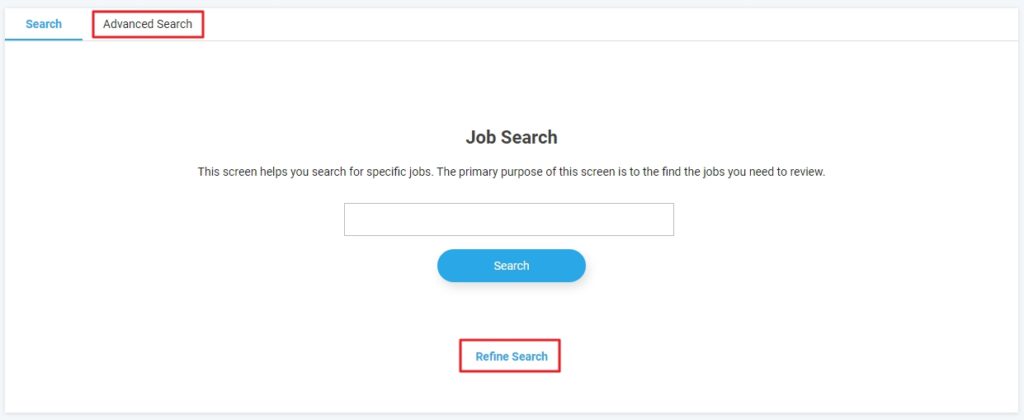
Creating an Advanced Search
From the Advanced Search page, you can create a custom search using multiple search criteria. This will reduce the number of results and help find the job faster. You can run an advanced search using the following search criteria
- Claim
- Repairer
- Display ID
- RO NO.
- Make
- Model
- Year
- Plate
- Status
- Customer
- Created Between
- To
Enter your search criteria and hit Search to view the results. If you want to narrow you search down to a specific time range, use the Created Between and To fields to specific a time range.
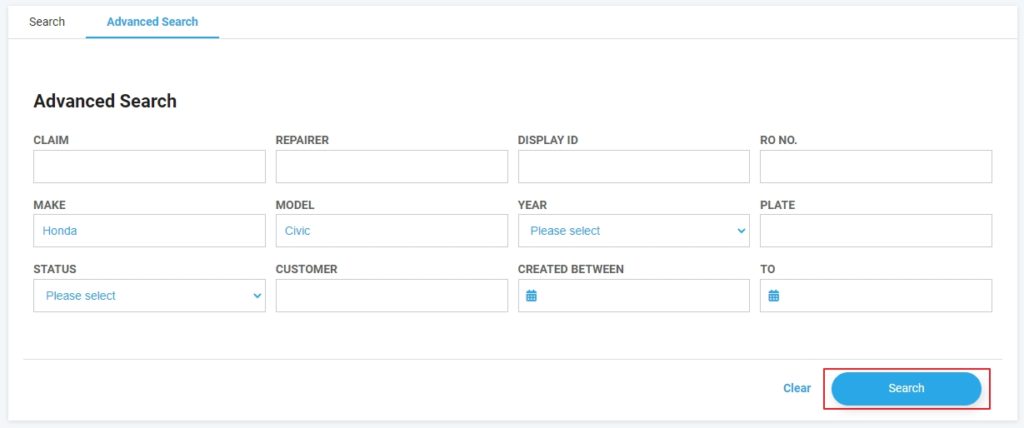
If you are having trouble locating a claim on PartsTrader through this method or have any questions, please call our Support Center at (855) 932-7278 or send us an email at [email protected]